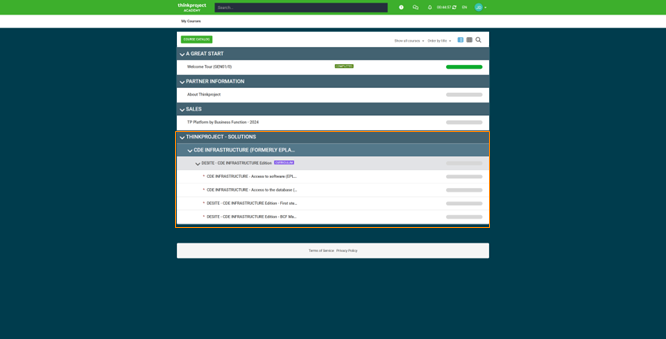Discover our course offerings and browse the course catalogue by following the process outlined in this section.
Explore Our Course Offerings
-
To view all available courses, click on the Course Catalogue link. This will display a list of all the courses offered on the platform.
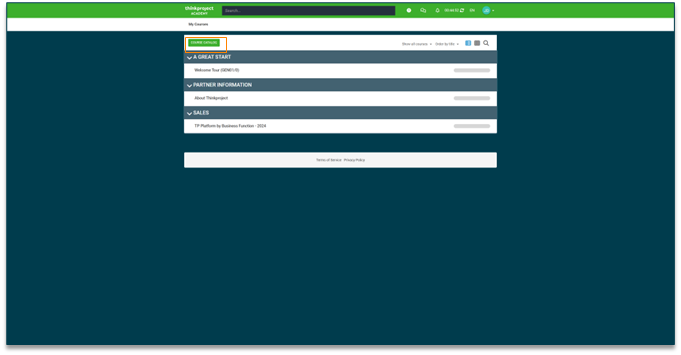
Find the Right Course for You
-
To explore the available courses, you can browse through the Course Catalogue.
-
Each course is represented by a thumbnail image and a brief description.
-
You can select any course that interests you to learn more about its content and enroll if it's suitable for your learning goals.
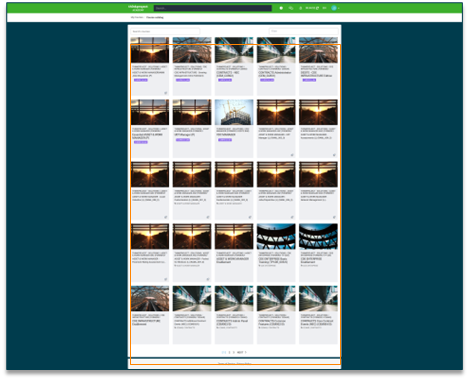
Filter Your Courses
-
Search Courses
-
Type keywords (like course name or topic) into the search bar on the Course Catalog page.
-
The search results will display a list of courses matching your query.
-
Matching courses will appear in the catalogue list.
-
-
Filter Courses
-
Click inside the filter bar.
-
Choose the desired filter options, such as course type or category.
-
The filtered list will display courses based on their type (e-learnings or curriculum) and category. You can choose a specific category to view related courses.
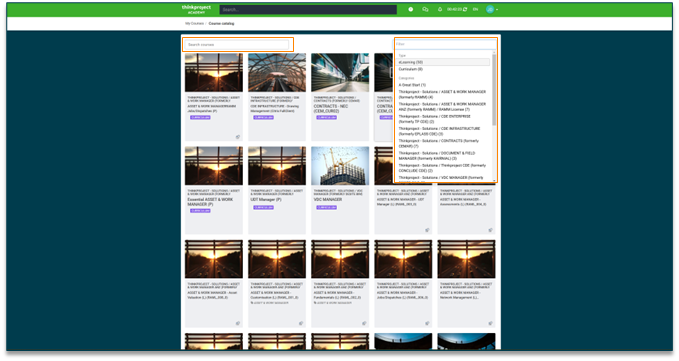
-
How to Enroll in a New Course
-
To enroll in a course, you'll need to click on the Add to Roster button.
-
This will add the course to your list of enrolled courses, allowing you to access its content and start learning.
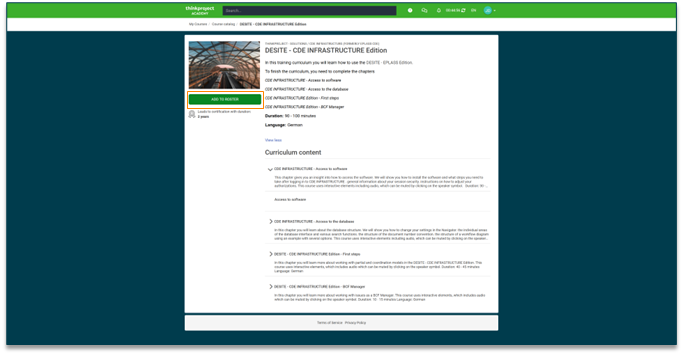
Adding a Course to Your Roster
-
Once you've added a course to your roster, you can either continue exploring other courses or start learning the one you've just added.
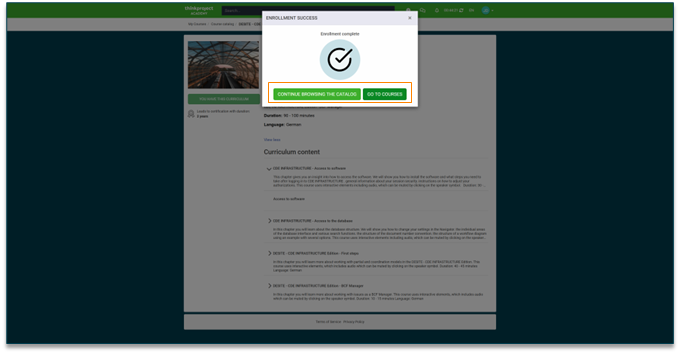
Your Progress at a Glance
-
When you enroll in a course, it will be added to your My Courses section on the home page.
-
The newly added course will appear below the recommended courses, providing you with easy access to your enrolled content.